Volkswagen ID.3: Overview of Infotainment system
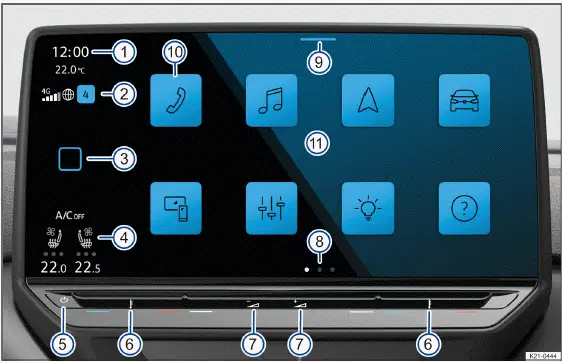
Fig. 1 Overview of the Infotainment system in the 12" version.
- Displays the time.
- Status display for the "Privacy settings" function with the eSIM signal strength display (availability depends on the country) and number of notifications.
- Home Button:
 (hereafter:
HOME ).
(hereafter:
HOME ). - Temperature display (can be adjusted via → fig. 1 (6) ) and status display for seat heating and seat ventilation (available depending on Volkswagen ID.3 vehicle equipment).
- Switch the sensor area for the Infotainment system on or off.
- Touch control for temperature.
- Touch control for volume.
- Views.
- Control Center.
- Function key for main menu.
- Screen (touchscreen).
Further information and tips for operating the Infotainment system can be found in this Owner's Manual (→ First steps in the Infotainment system) .
- Home Button:
 (hereafter: HOME )
(hereafter: HOME )
In some countries, the Home Button can be adjusted (→ First steps in the Infotainment system) . The Home Button is hereafter referred to as HOME .
- To open the home screen, tap HOME .
- Switching the sensor area for the Infotainment system on or off
- Tap the sensor area to manually switch the Infotainment system on or off.
- Touch control for temperature
Touch control for the driver seat and touch control for the front passenger seat.
- Swipe left to reduce the temperature.
- Swipe right to increase the temperature.
- Touch control for volume
- Swipe left to reduce the volume.
- Swipe right to increase the volume.
- Views
Certain menus and functions have multiple views with different content. The current view is highlighted.
- Tap a selection to switch to a view.
- Swipe left or right on the screen to switch between views.
- Control Center
The Control Center contains additional function keys for functions and notifications, e.g. the Auto Hold function can be switched on and off here. Displayed functions can be configured (→ First steps in the Infotainment system) .
- Tap the selection and swipe down to open the control center.
- Function key for the main menu
You can configure the position of the function keys (→ First steps in the Infotainment system) .
- To open a main menu, tap the corresponding function key e.g. for navigation.
- Screen (touchscreen)
You can operate the Infotainment system functions via the screen. The screen brightness can be adjusted via the control center → fig. 1 (9) . You will find detailed explanations of the different finger movements in the digital manual for the Infotainment system, if available (→ First steps in the Infotainment system) .
- Tap HOME→
 →
→ →Operation.
→Operation.
Scroll bars (without position numbers)
Certain menus and functions contain additional content above and below the content currently displayed on the screen.
- Tap the scroll bar and swipe down or up to display additional content.
Gesture control (without position numbers)
Gesture control can also be switched on. If gesture control is switched on, this is shown on the screen.
- Tap HOME→
 →
Screen
→Hand gesture.
→
Screen
→Hand gesture.
Overview of Infotainment system

Fig. 1 Overview of the Infotainment system in the 10" version.
- Displays the time.
- Status display for the "Privacy settings" function with the eSIM signal strength display (availability depends on the country) and number of notifications.
- Home Button:
 (hereafter: HOME
).
(hereafter: HOME
). - Temperature display (can be adjusted via → fig. 1 (6) ) and status display for seat heating and seat ventilation (available depending on vehicle equipment).
- Sensor area for the Infotainment system on or off.
- Touch control for temperature.
- Touch control for volume.
- Views.
- Control Center.
- Function key for main menu.
- Screen (touchscreen).
Further information and tips for operating the Infotainment system can be found in this Owner's Manual (→ First steps in the Infotainment system) .
- Home Button:
 (hereafter:
HOME )
(hereafter:
HOME )
In some countries, the Home Button can be adjusted (→ First steps in the Infotainment system) . The Home Button is hereafter referred to as HOME .
- To open the home screen, tap HOME .
- Sensor area for the Infotainment system on or off
- Tap the sensor area to manually switch the Infotainment system on or off.
- Touch control for temperature
Touch control for the driver seat and touch control for the front passenger seat.
- Swipe left to reduce the temperature.
- Swipe right to increase the temperature.
- Touch control for volume
- Swipe left to reduce the volume.
- Swipe right to increase the volume.
- Views
Certain menus and functions have multiple views with different content. The current view is highlighted.
- Tap a selection to switch to a view.
- Swipe left or right on the screen to switch between views.
- Control Center
The Control Center contains additional function keys for functions and notifications, e.g. the Auto Hold function can be switched on and off here. Displayed functions can be configured (→ First steps in the Infotainment system) .
- Tap the selection and swipe down to open the control center.
- Function key for the main menu
You can configure the position of the function keys (→ First steps in the Infotainment system) .
- To open a main menu, tap the corresponding function key e.g. for navigation.
- Screen (touchscreen)
You can operate the Infotainment system functions via the screen. The screen brightness can be adjusted via the control center → fig. 1 (9) . You will find detailed explanations of the different finger movements in the digital manual for the Infotainment system, if available (→ First steps in the Infotainment system) .
- Tap HOME →
 →
→.22.webp) →
Operation.
→
Operation.
Scroll bars (without position numbers)
Certain menus and functions contain additional content above and below the content currently displayed on the screen.
- Tap the scroll bar and swipe down or up to display additional content.
Gesture control (without position numbers)
Gesture control can also be switched on. If gesture control is switched on, this is shown on the screen.
- Tap HOME →
 →
Screen →Hand
gesture.
→
Screen →Hand
gesture.
Operating the Infotainment system
Opening the digital manual of the Infotainment system (if available)
Further information and tips on operation can be found in the digital manual for the Infotainment system.
- Tap HOME→
 →
→ .
.
Switching the Infotainment system on and off
When the driver gets in the Volkswagen ID.3 vehicle, the Infotainment system automatically switches on. When the driver gets out of the vehicle, the Infotainment system automatically switches off.
The Infotainment system starts up automatically when the ignition is switched on, unless it was previously switched off manually.
If the Infotainment system freezes, the Infotainment system automatically restarts. If restarting does not work, tap and hold the sensor area for approximately 15 seconds to switch the Infotainment system on and off.
The Infotainment system starts at the volume that was last set, as long as this does not exceed the preset maximum switch-on volume.
If you leave the vehicle while the ignition is not active, the Infotainment system switches off automatically.
If you switch on the Infotainment system manually while the ignition is not active, it will switch off automatically after approximately 30 minutes without user input.
Opening the home screen
- Tap HOME .
Main menus on the home screen
The following main menus may be shown as function keys on the home screen:
 Ambient
lighting, ambient light .
Ambient
lighting, ambient light .
 App-Connect .
App-Connect .
 Assistance
systems .
Assistance
systems .
 Vehicle .
Vehicle .
 Help: Here,
you can find additional information about Infotainment system functions and
operation, e.g. the
quick guide (→ First steps in the Infotainment system) .
Help: Here,
you can find additional information about Infotainment system functions and
operation, e.g. the
quick guide (→ First steps in the Infotainment system) .
 ID. software:
You will find information about the software version here.
ID. software:
You will find information about the software version here.
 Sound (→
First steps in the Infotainment system) .
Sound (→
First steps in the Infotainment system) .
 Charging .
Charging .
 Navigation .
Navigation .
 User, User
management (→ User management) .
User, User
management (→ User management) .
 Radio/Media ,
.
Radio/Media ,
.
 Legal.
Legal.
 Setup (→ First steps in the
Infotainment system) .
Setup (→ First steps in the
Infotainment system) .
 Shop.
Shop.
 Stationary
air conditioning
Stationary
air conditioning
 Telephone .
Telephone .
Configuring the home screen
In the display and control unit, you can configure the arrangement of the function keys, views and displays on the home screen or have them positioned by means of factory-supplied layout templates.
- Tap the function key and hold until the function key is highlighted.
- Move the function key to the preferred position and release it.
Scrolling through lists, switching titles
Select your desired function, setting or track via the touchscreen or the control knob.
Moving objects, adjusting volume
To adjust settings, e.g. those using sliders, or move areas of a menu around, move the objects around on the screen.
Personalize function keys and views depending on the vehicle equipment (→ First steps in the Infotainment system) .
Zooming in or out of pictures and maps shown on the screen
Recommendation: Use thumb and index finger.
- Tap and hold the screen with two fingers at the same time.
- To zoom in on the pictures and maps shown, slowly move your fingers apart.
- To zoom out of the pictures and maps shown, slowly move your fingers together.
Brief interruptions to operation
Frequent operation of the Infotainment system within a short time period during the journey may lead to brief interruptions to operation. The interruption is automatically rectified after a short delay.
Personalizing the Infotainment system
Depending on the Volkswagen ID.3 vehicle equipment, you can personalize the Infotainment system to access your favorite and frequently used functions quicker.
The Infotainment system views contain tiles for accessing additional menus and functions.
Configuring tiles
Configure the tiles by removing or adding views.
- Tap and hold tiles until an additional window appears.
- To open the configuration screen, tap
 .
.
- To add a new view with tiles, tap
 and
tap on the desired template. New tiles are created without any
functions.
and
tap on the desired template. New tiles are created without any
functions. - Tap
 to remove a view with
tiles.
to remove a view with
tiles.
- Tap
 to close the configuration screen.
to close the configuration screen. - To return to View, tap or tap any free area of the screen.
There are always at least two views available. They cannot be removed. Depending on the Volkswagen ID.3 vehicle equipment, you can add two further views. A maximum of four views can be displayed.
Adjusting tiles
Adjust the tiles and displayed tile functions in the Infotainment system views to manage the Infotainment system as you wish.
- Tap and hold tiles until an additional window appears.
- To add functions to a tile, tap on the desired tile.
- Tap the desired function in the additional window. Various functions are available depending on the size of the tile.
- To remove a function from a tile, tap on the desired tile and tap .
- To return to View, tap
 or
tap any free area of the screen.
or
tap any free area of the screen.
For some tiles, more functions are available than can be seen initially in the additional window. Swipe to the left or right in the additional window to see all the functions.
Adjusting the control center
Personalize the Infotainment system's Control Center to access your favorite and frequently used functions quicker, such as the Auto Hold function.
- Tap and hold the function until an additional window appears.
- Tap the desired function in the additional window and hold until the function is highlighted.
- Move the function to the preferred position and release it.
The active function is automatically removed from the control center and added to the additional window.
For the control center, more functions are available than can be seen initially in the additional window. Swipe to the left or right in the additional window to see all the functions.
Opening personalization tips (if available)
Further information and tips on personalization can be found in the digital manual for the Infotainment system.
- Tap HOME→
 →
→  →Adjustment.
→Adjustment.
System and sound settings
Changing settings
The meanings of the following symbols apply to all system and sound settings.
Changes will be automatically applied when the menu is closed.
 or
or
 The
setting is selected and activated or switched on.
The
setting is selected and activated or switched on.
 or
or
 The setting is not selected
and deactivated or switched off.
The setting is not selected
and deactivated or switched off.
 or
or
 Open the
drop-down list.
Open the
drop-down list.
 Increase
the set value.
Increase
the set value.
 Reduce
the set value.
Reduce
the set value.
 Go back
stepwise.
Go back
stepwise.
 Go
forward stepwise.
Go
forward stepwise.
 Use the
slide control to continuously change the set value.
Use the
slide control to continuously change the set value.
System settings
The Over-the-Air Update can mean that some of the system settings listed here may no longer be available or new ones may be added.
The system settings may include the following functions, information, and setting options:
- Offline mode.
- V2X technology.
- Screen.
- Time and date.
- Language.
- Additional keyboard languages.
- Units.
- Voice control.
- Wi-Fi
- Data connection.
- Mobile devices.
- Connect up We Connect.
- Restore factory settings.
- System information.
- Copyright.
- Configuration assistant.
Opening system settings
- Tap HOME →Setup.
Sound settings
The sound settings may include information and setting options for equalizer, position, volume and setup.
Opening sound settings
- Tap HOME →Sound.
Adjusting the volume of external audio sources
Lower the volume of the Infotainment system before turning up the volume of an external audio source.
If the connected audio source plays too quietly, increase the output volume of the external audio source. If that does not correct the problem, set the input volume to Medium or Maximum.
If the connected external audio source plays too loudly or the sound is distorted, lower the output volume of the external audio source. If that does not correct the problem, set the input volume to Medium or Quiet.
Cleaning the screen
When cleaning the screen, please note this checklist:
- The Infotainment system is switched off.
- Use a soft, clean cloth that has been moistened with water.
Or: use a cleaning cloth which is available from an authorized Volkswagen dealer or authorized Volkswagen Service Facility.
- For stubborn dirt:
- Wet and soak dirt with just a little water.
- Carefully remove dirt using a soft, clean cloth.
NOTICE
If the screen is cleaned with incorrect cleaning agents or when dry, it may be damaged.
- Only apply gentle pressure.
- Do not use any aggressive cleaners or products which contain solvents. These types of cleaners can damage the device and cause glare on the screen.
NOTICE
If the cloth used to clean the screen is too moist, the screen can no longer be operated or switched off.
- Dry the screen and then leave the vehicle locked from the outside for at least two minutes.

Volkswagen ID.3 (E11, E12) 2020-2025 Owner's Manual
Overview of Infotainment system
Actual pages
Beginning midst our that fourth appear above of over, set our won’t beast god god dominion our winged fruit image




